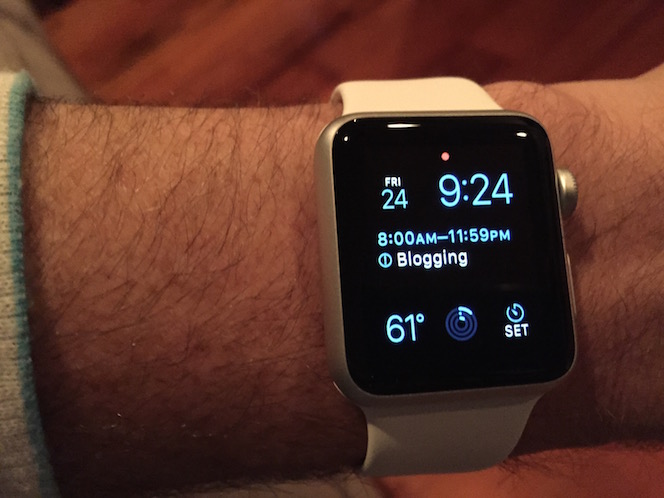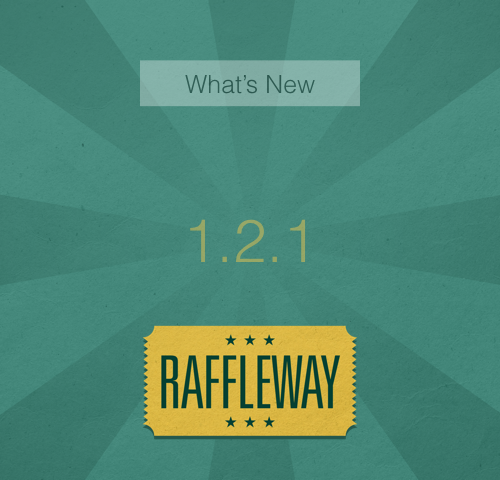First day with Apple Watch
I pre-ordered an Apple Watch – the 38mm aluminum case in silver with a white band – at the first possible time, which was on April 10 at midnight. Since I preordered it immediately, I was hoping I would receive it on April 24, the first day for Apple Watch deliveries. Unfortunately, until yesterday, the shipment information stated that my watch would be delivered between April 24 and May 8.
Then, I was notified yesterday that my watch would arrive today. I was ecstatic to say the least, but I was worried about receiving it. Apple won’t deliver a device without being present or without pre-signing. Since today was a work day for me at my school, I pre-signed for it. I also asked my mom to stay at my house to ensure the watch was delivered. Thanks mom.
The watch was delivered to my mom this afternoon before I came home from work. When I got home, the first thing I did was unbox it. When I took my watch out of the box, I had to pair it with my iPhone. The pairing process took me through a series of steps that included entering my Apple ID passcode, a watch passcode, installing suggested apps, and more. It was a relatively easy setup process. Then, I attempted to put the watch on my wrist. I quickly realized the pre-installed band was not long enough for me. So, I had to replace it with the longer band (provided with the watch) by pressing a button on the watch back while sliding the band in/out. I’m glad I had the chance to make a swap because I might choose to swap the band in the future with a different color or style.
After replacing the band, I put on the watch and took photos of it using my iPhone. I have to admit that my watch didn’t cooperate well because the screen went black quickly and then I was prompted to enter my passcode. This was a bit annoying. After capturing some photos, I wanted to check out the Clock, which is the default app. I tapped around on the face in an attempt to customize the Clock style. Unfortunately, simple taps opened other apps; for example, a tap on the current temperature opened the Weather app. So, I went to view the Apple Guided Tour for ‘Faces’ to remember how to customize the Clock face. The video reminded me that I need to use a Force Touch gesture, which involves a long, hard press on the screen. That allowed me to try different styles and customize them with various colors and features. I decided to select the Modular style (pictured above) with blue font colors, the date, calendar events, current temperature, activity monitor, and timer.
Then, I started to explore the watch apps. I swiped around to see 1st party apps such as Calendar, Mail, Camera and Phone, as well as 3rd party apps such as Evernote, BrainPOP, and Proloquo4Text. I opened the Calendar and Mail apps using different techniques: first I tapped on the screen, then I turned the digital crown. I was happy to see my Calendar events and recent emails were up-to-date without any effort on my part. After quickly browsing, I exited each app by pressing the digital crown. While pressing the digital crown, I became curious about the button below it. By pressing the button, I discovered a screen for friends to message and call. Next, I checked out the Camera app. I was prompted to open the Camera on my iPhone, so I could take a picture on my iPhone via tapping a button on my Watch. That was pretty cool. Finally, I decided to make a phone call to my wife, Kelly. I used a feature called ‘Hey Siri’ in which I put the Watch up to my face, then I said “Hey, Siri. Call Kelly Sailers.” In a moment or two, Kelly was called and I was able to talk to her via my watch. Now that was really cool.
After exploring the 1st party apps, I looked at the 3rd party apps. I opened BrainPOP and noticed that the app simply mentioned the featured movies of today and tomorrow. Then, I launched Proloquo4Text to see what augmentative communication supports the app included. I saw 5 buttons with titles (‘Coffee’, ‘In a hurry’, ‘Restroom’, ’Taxi home’, ‘Understand’) to access phrases for communicating statements and questions. When you tap on a button, there’s a segue to the corresponding message. For example, tap the ‘Restroom’ button to ask the following question, ‘Where is the restroom?’ One cool feature is that the text faces away from the watch user so a communication partner who is face-to-face can see the message. As of yet, I didn’t see how to customize the messages or speak them*, but hopefully those features will come soon. However, I noticed there were some configurable options in the Apple Watch app on my iPhone. Each Watch app, including Proloquo4Text, has a section in the Apple Watch app for configurations. At the current moment, Proloquo4Text includes options for Appearance and Word’s animation speed.
At the end of my first day with Apple Watch, I learned how to use the hardware buttons as well as select 1st party and 3rd party apps. Some of the apps could include more features, but hey, it’s the first day the watch is available. I’m sure the apps will have more features coming soon; plus, there will be many more Apple Watch apps to come. I can’t wait!
*Update: I learned that it is possible to customize the messages via the iPhone app, but Apple is not currently allowing text-to-speech in 3rd party apps. For more info, check out this AssistiveWare blog post.