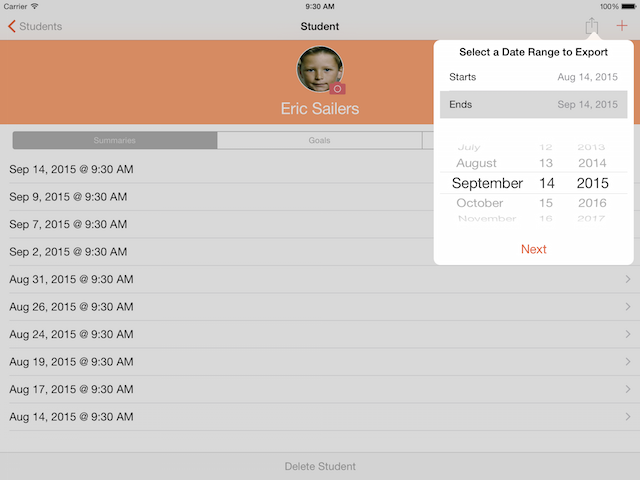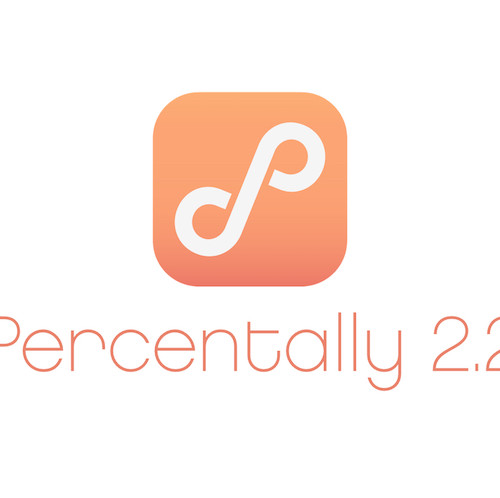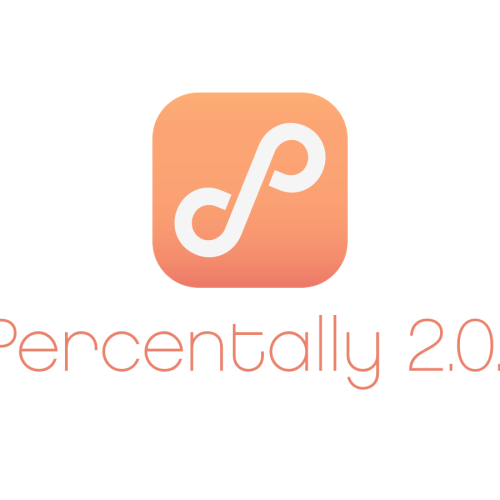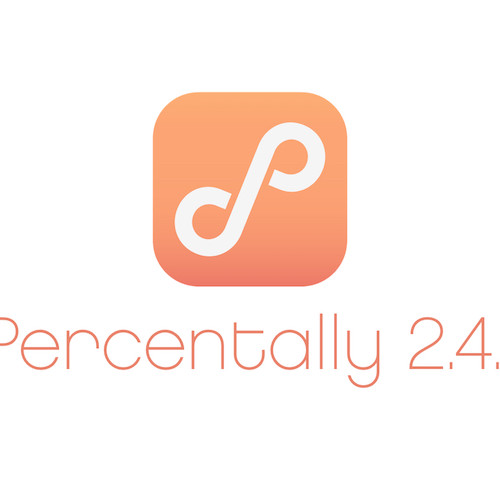Percentally Pro 2: Export Student Data
In Percentally Pro 2, you can export all students’ data or one student’s data. Either way, the following information regarding the student’s completed sessions is exported: Start Time, Minutes, Goals, Scores, and Notes. When you export, Start and End dates are selected, so you can report progress for a specified period of time (e.g., quarterly, annually). The following steps will allow you to export all students’ data as well as one student’s data for a range of dates:
Export all students’ data
1. Tap the Students tab
2. Tap the Action button (box with arrow going out)
3. Select the Start and End dates that you wish to export
4. Tap the Next button
5. Tap Mail to email the data. Alternatively, tap Copy to copy the data, then paste it outside of Percentally Pro 2. You can also Save to Dropbox if you have a Dropbox account, and you turn on Dropbox Integration in Percentally Pro Options (More > Options).
6. If you tapped Mail, send an email to yourself. The data is included in the content of the email as well as in attachments.
Export one student’s data
1. Tap the Students tab
2. Select a Student
3. Follows steps 2-6 above
The data is exported in the content of the email as well as in attachments, a CSV file and a PDF file. The CSV file is a spreadsheet that can be opened and formatted in programs including Microsoft Excel, Apple Numbers, and Google Sheets. The PDF file includes the line charts that were exported.
For more information, check out the Percentally website page.