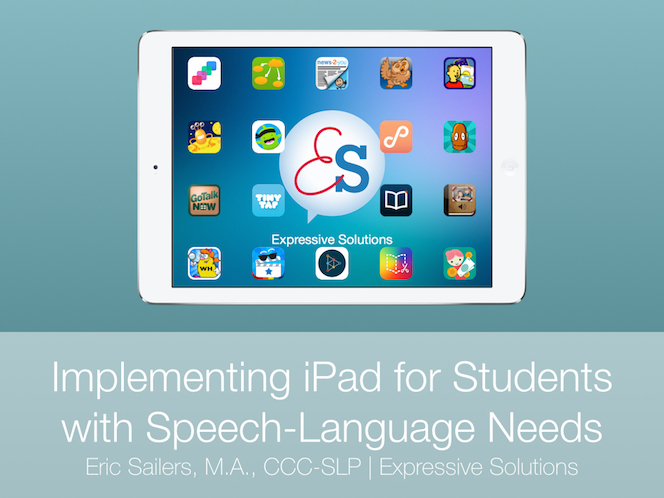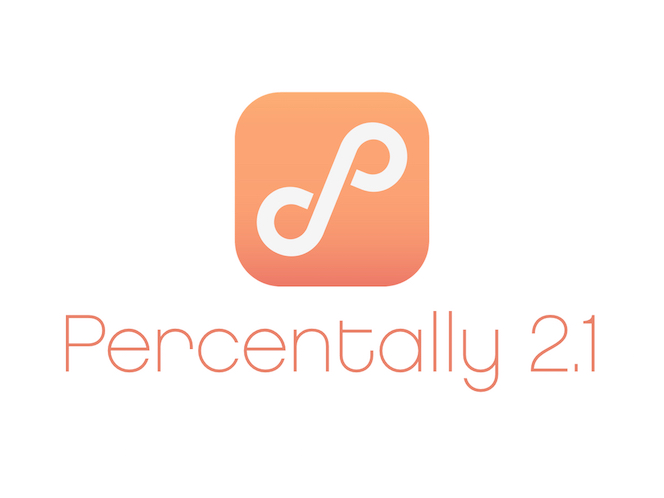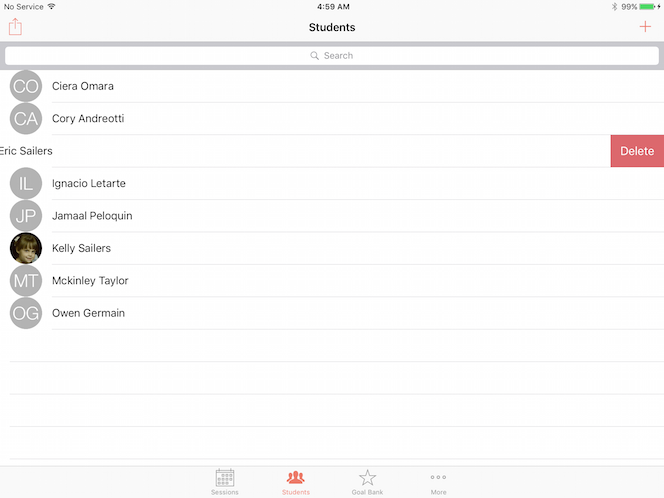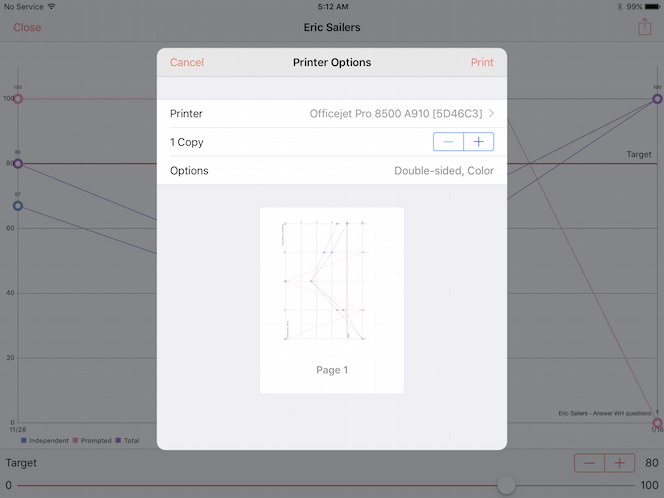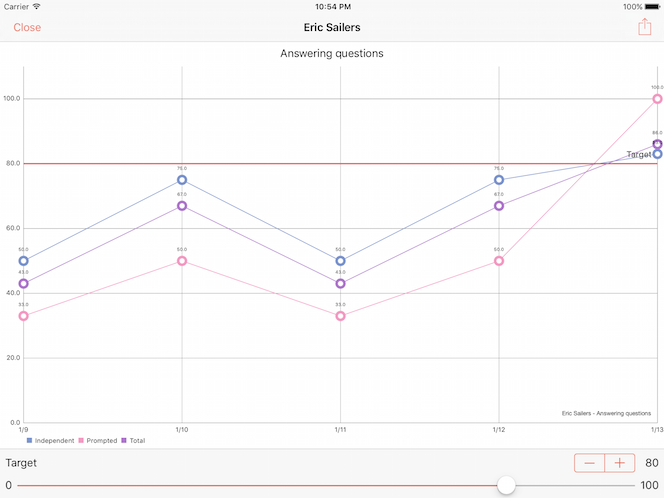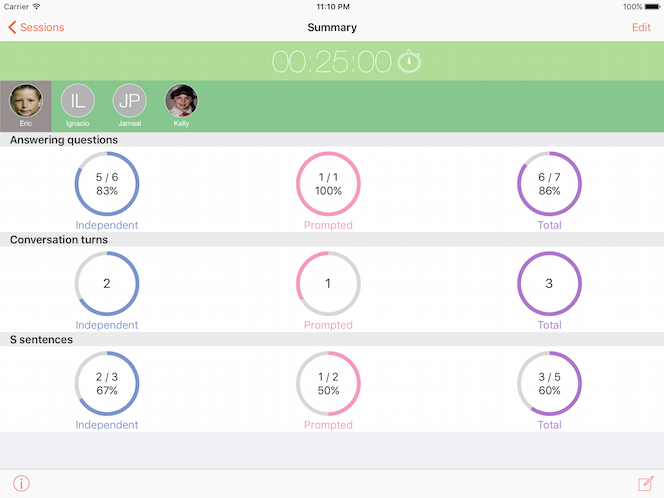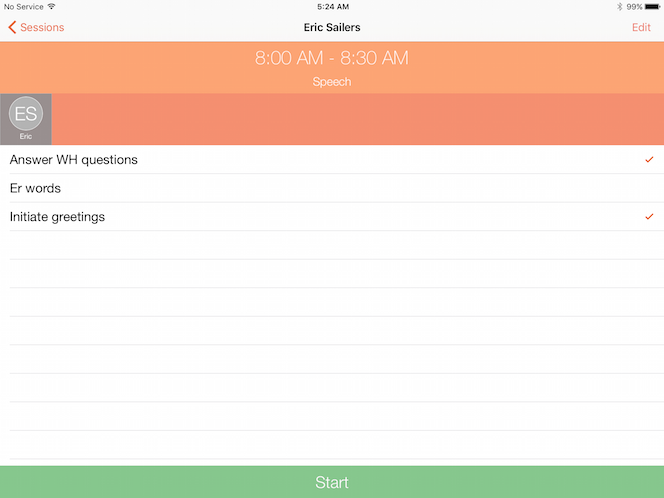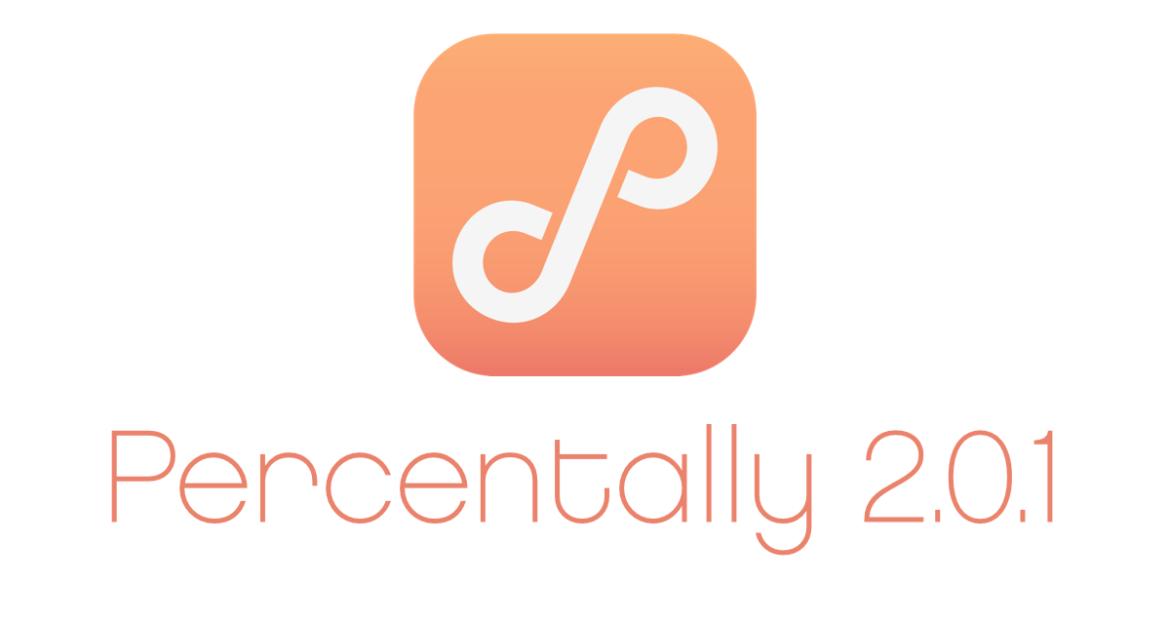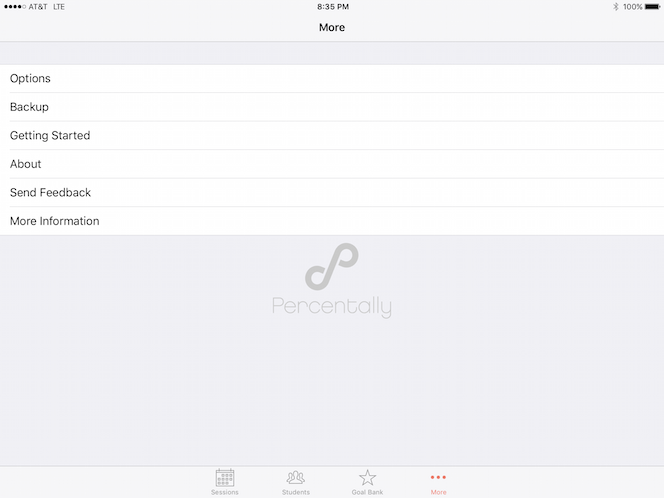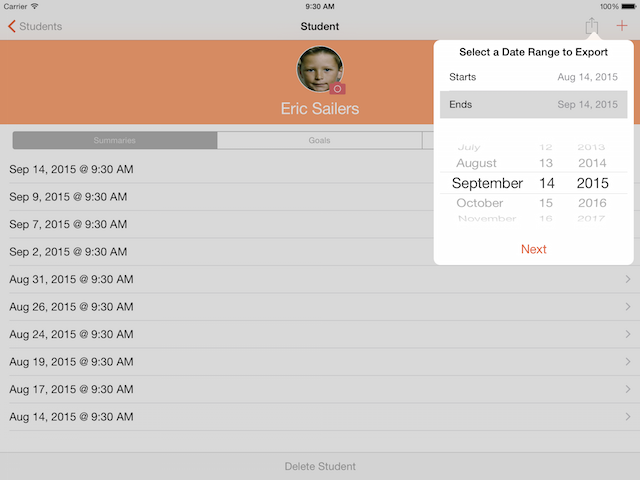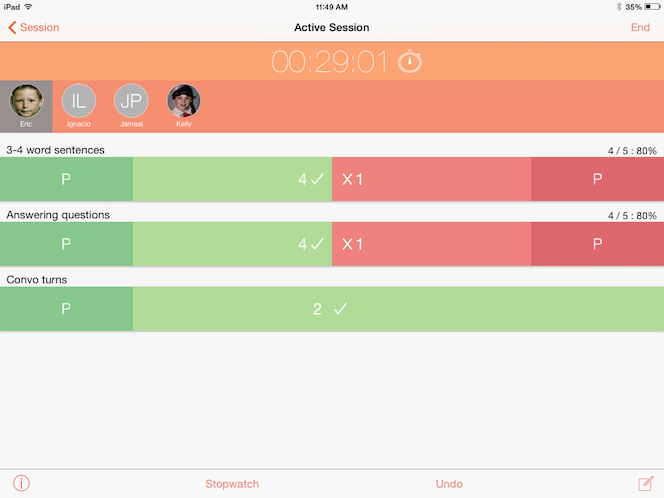Category archives: Percentally
-
This year I will be presenting all-day sessions on iPad for students with speech-language needs, and I recently finished my slideshow. It was fun compiling the slides, as the content focuses on how I typically implement iPad (as a school-based SLP) with my students who have speech-language needs. To this end, I was excited to include the latest features from Percentally Pro 2.1, my data collection app I use each day as an SLP. You can see the Percentally Pro 2.1 information on pages 69 - 86 in the slideshow below. The slideshow also includes ideas and strategies for several other apps. iPad for Speech-Language Needs from Eric Sailers
-
Percentally Pro version 2.1 is now available. Here’s a list of what's new: • View data rings in session summaries • View and export line charts with a configurable target line for student goals • Landscape support for iPhone • Hide completed and deselected goals from active sessions • Delete measurements after they're saved • Swipe to delete sessions, students, goals, measurements, and notes • In-app help guide • Bug fixes If you like the new features, please leave a comment on the iOS App Store listing for Percentally Pro 2. If you have feedback, please email support@expressive-solutions.com.
-
In Percentally Pro 2, there are various items of data to delete. It is possible to delete sessions, students, goals, and notes. For each item, there are two ways to delete it. You can either swipe to delete the corresponding table row, or you can tap the delete button in the corresponding bottom toolbar. 1. If you want to delete a student, begin by tapping the Students tab 2. Swipe from right to left in a row for a given student 3. Tap the Delete button 4. Alternatively, select a student 5. Tap Delete Student and confirm that you want to delete the student and all of their data For more information, check out the Percentally website page.
-
In Percentally Pro 2, charts are exported for data in a student’s goal, all of a student’s goals, or all students’ goals. When exporting, various options include Save Image, Print, and Mail. 1. Follows steps 1-6 in 'View a chart' 2. Follows steps 2-4 in 'Export data for all students'. Note that charts are also exported when you 'Export data for all students', or you 'Export data for one student'. Furthermore, the orientation of the chart(s) will be exported in the orientation of the device at the time of tapping the Action button (box with arrow going out). For example, if the device is in landscape orientation when tapping the Action button, the chart(s) will be exported in landscape orientation. 3. Choose to Save Image for saving to your camera roll, or Print to print to an Air Prin[...]
-
Percentally Pro 2 has line charts for you to view visual representations of your students’ data. The line chart shows your student’s quantitative data for a given goal. 1. Tap the Students tab 2. Select a student 3. With the Goals segment selected, select a goal 4. Tap the Line Chart button in the navigation bar 5. If desired, set the value (0 - 100) for the Target line using the stepper or slider For more information, check out the Percentally website page.
-
Percentally Pro 2 has two different ways to view a completed session. You can view all students’ data from a completed session via the Sessions tab, or you can view one student’s data from a completed session via the Students tab. 1. To view all students’ data from a completed session, tap the Sessions tab 2. Select a row with a green checkmark 3. Select each student to view their data 4. Go back 5. To view data for one student from a completed session, begin by tapping the Students tab 6. With the Summaries segment selected, tap on a row for a given session to view the student’s data For more information, check out the Percentally website page.
-
Percentally Pro 2 has two different ways to hide goals from sessions. One way is to deselect goals for a given session. The other way is to mark a goal as completed. When the goal is completed, you will not be able to deselect it for a session, as it’s now hidden from all sessions. If desired, mark the goal as not completed to reveal it again for sessions. Deselect goals 1. Tap the Sessions tab 2. Select an open session 3. Deselect one or more goals for the selected student. The deselected goal(s) will not be available for an active session. Mark a goal as completed 1. Tap the Students tab 2. Select a student 3. With the Goals segment selected, select a goal 4. Tap the checkmark image so it turns green. The completed goal will not be available for sessions. For more informa[...]
-
Computer Science Education Week - an initiative to encourage K-12 students to learn about computer science - is December 7-13, 2015. As a speech-language pathologist who learned how to code iOS apps, I fully support the initiative. I think there are very fun and rewarding opportunities in the world of computer programming. And even if students have no desire to become computer programmers, they can still learn lifelong skills including creativity, logic, and problem solving through coding. For the past two years, my students (middle school and high school ages) and I participated in the hour of code as part of CSED Week. We did the Angry Birds puzzles (ages 4+) that involve dragging-and-dropping "blocks of code" via a visual programming language in order for the red bird to capture the [...]
-
Percentally Pro version 2.0.1 is now available. Here’s a list of what's new: • Enhanced the alert, undo and stopwatch features • Scrolling added to long notes • UI enhancements • Bug fixes • iOS 9 ready If you like the new features, please leave a comment on the iOS App Store listing for Percentally Pro 2. If you have feedback, please email support@expressive-solutions.com.
-
Percentally Pro 2 has a backup feature to transfer all of the app’s data from one iOS device to another. The backup includes all of the sessions, students, and goals that you created. The following steps will allow you to backup on one iOS device (e.g., iPhone), then restore the backup on a different iOS device (e.g., iPad): Export Backup (Backup Data) 1. Tap the More tab 2. Tap Backup 3. Tap Export Backup 4. Tap Mail to email a backup file 5. Alternatively, tap Dropbox to export a backup file to your Dropbox account (Dropbox > Apps > Percentally Pro). If you want to export to Dropbox, you need an account, then turn on Dropbox Integration in Percentally Pro Options (More > Options). Import Backup (Restore Data) 1. Before you import a backup file, you need a Dropbox acc[...]
-
In Percentally Pro 2, you can export all students’ data or one student’s data. Either way, the following information regarding the student’s completed sessions is exported: Start Time, Minutes, Goals, Scores, and Notes. When you export, Start and End dates are selected, so you can report progress for a specified period of time (e.g., quarterly, annually). The following steps will allow you to export all students’ data as well as one student’s data for a range of dates: Export all students’ data 1. Tap the Students tab 2. Tap the Action button (box with arrow going out) 3. Select the Start and End dates that you wish to export 4. Tap the Next button 5. Tap Mail to email the data. Alternatively, tap Copy to copy the data, then paste it outside of Percentally Pro 2. You can also Save [...]
-
The main purpose of Percentally Pro 2 is to collect data, which is accomplished during sessions. When you run a session, you collect data to assess progress on goals and to calculate service minutes. The following steps will allow you to collect data via sessions: 1. Tap the Sessions tab 2. Select a session to start or to resume 3. Tap Start/Resume 4. For the student selected, determine a goal to collect data, then tap the following: P in dark green for correct with prompting, ✔︎ in light green for correct, X in light red for incorrect, P in dark red for incorrect with prompting. 5. If you make a tallying mistake, tap the Undo button 6. If you have more than one student in the group, switch between the students to collect their data 7. Tap the Compose button (pencil in square) to [...]